What is MetaTrader 4?
Exness MetaTrader 4 (MT4) is a widely-used platform for CFD trading, where CFD stands for Contract for Difference—a method of trading on price fluctuations without owning the underlying asset.
Using Exness MT4, you can trade CFDs on various financial instruments, including:
- Cryptocurrencies
- Currencies (such as dollars and euros)
- Metals (like gold and silver)
- Oil and gas
- Stocks of major companies
- Market indexes
This MT4 platform by Exness simplifies CFD trading for both beginners and seasoned traders. It’s accessible on both computers and mobile devices, enabling you to trade CFDs anytime, anywhere.
Why Choose MT4 with Exness
Choosing MT4 with Exness delivers a premium trading experience. Both beginners and experienced traders appreciate its intuitive interface paired with a robust set of features.
- Lightning-Fast Trade Execution: Exness ensures that your orders are filled at incredible speeds, allowing you to capitalize on market opportunities quickly. The tight spreads available on MT4 can significantly enhance your profitability.
- Top-Tier Security: Security is a priority. Regulated by global financial authorities, Exness keeps your funds and personal information safe. Benefits such as instant payouts and 24/7 customer support add to the platform’s reliability.
- Advanced Trading Capabilities: MT4 with Exness comes equipped with futuristic features like auto-trading via Expert Advisors (EAs), advanced charting tools, and real-time market data. These capabilities help streamline trading and reduce anxiety, bringing you closer to achieving your financial goals.
In summary, Exness’s MT4 platform offers rapid execution, stringent security, and a comprehensive suite of advanced trading instruments, making it an ideal choice for those aiming to perfect their trading strategies.
How to Download and Install Exness MT4 on PC
To install Exness MetaTrader 4 on your PC, simply visit the Exness website and download the MT4 setup file. Follow the on-screen installation instructions, and once complete, log in with your Exness account to start trading.
Step 1: Create an Exness Account
- Visit the Exness Website: Open your browser and navigate to the official Exness website.
- Click on “Register”: Locate the “Register” button, typically at the top right of the homepage.
- Complete the Registration Form: Fill in your details on the registration form.
- Confirm Your Email: Follow the link sent to your email to verify your account and complete the setup.n
Step 2: Download the MT4 Platform
- Visit the Exness Interface: Go to the Platforms section on the Exness website.
- Choose MetaTrader 4: Click on “Download” for MetaTrader 4.
- Select Your Version: Pick the suitable version for your PC (either Windows or Mac).
- Download the Setup File: Save the MT4 setup file to your computer.
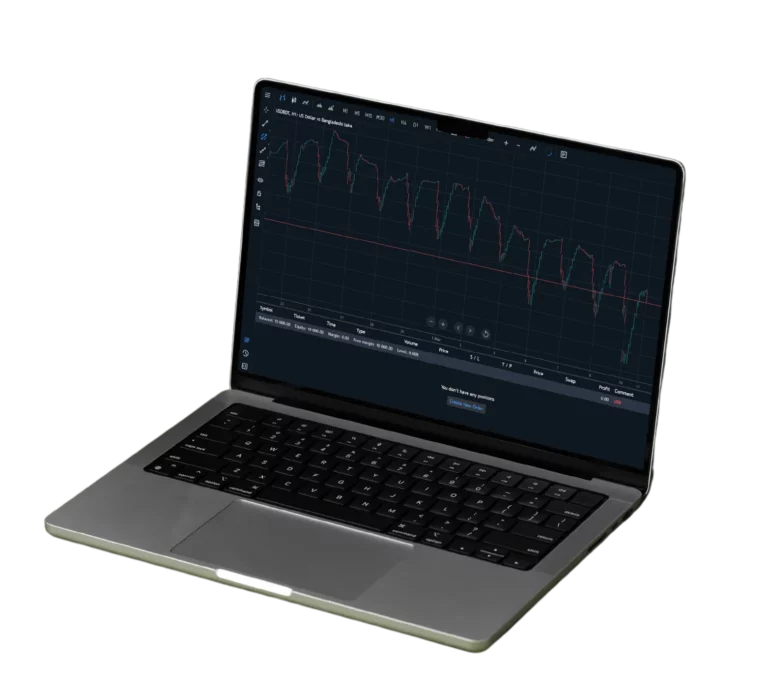
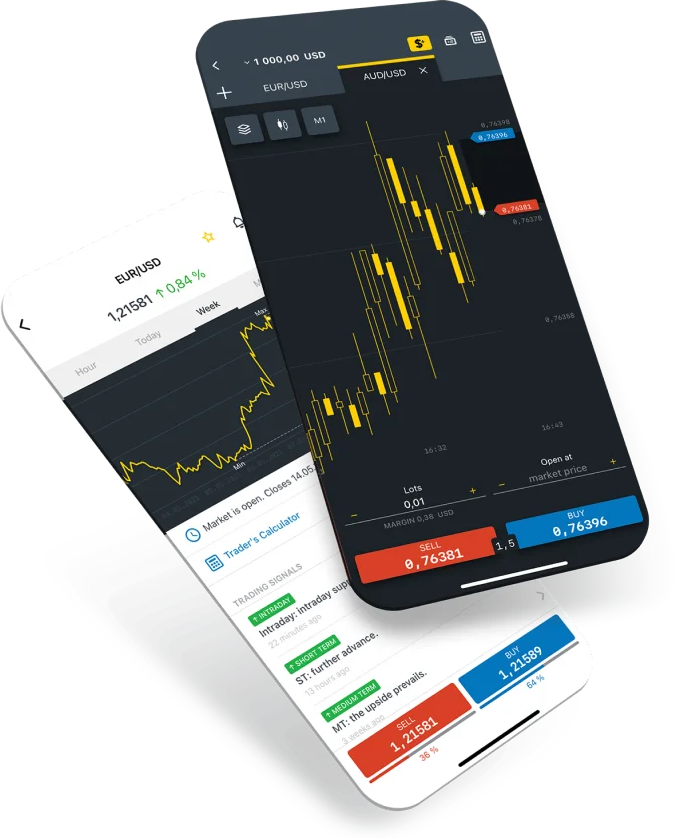
Step 3: Install and Set Up MetaTrader 4
- Run the Setup File: Execute the downloaded MT4-setup file to start the installation process.
- Complete Installation: Follow the on-screen prompts to install the platform.
- Launch MetaTrader 4: Once installation is complete, open the MT4 application.
- Select Your Server: Choose the appropriate server for your Exness account to begin trading.
Step 4: Log in to Exness MT4 and Setup
- Open MetaTrader 4: Double-click the MetaTrader 4 icon to launch the application.
- Access Login Option: Go to “File” in the top menu and select “Sign in to Trade Account.”
- Enter Credentials: Log in using your Exness account number and password.
- Select Server: Choose the appropriate server for your account.
- Complete Login: Click on “Login” to access your dashboard, where you can set up your trading environment with charts and various tools.
Download Exness MT4 for Android and iOS
Downloading Exness MT4 for your Android or iOS device is quick and easy, letting you trade on the go with a desktop-like experience. The mobile app includes advanced features such as real-time market data, charting tools, and automated trading.
To get started, open the Google Play Store or Apple App Store and search for “MetaTrader 4” by MetaQuotes Software Corp. Download and install the app, then log in using your Exness account credentials.
With the Exness MT4 mobile app, you can monitor market conditions, set up alerts, and refine your trading strategies using a range of technical analysis tools.
How to trade on Exness MT4?
Begin with logging into your Exness account on the MetaTrader 4 platform.
To place a trade:
- Launch the MT4 platform and open the “Market Watch” window.
- Right-click on the instrument you wish to trade and select “New Order.”
- Choose the transaction type—either a Market order or a Pending order.
- Enter the volume, and set your Stop Loss and Take Profit levels.
- Execute your trade by clicking the “Buy” or “Sell” butto
To manage your trades:
- Monitor your open positions in the “Terminal” window at the bottom of the platform.
- Click “Modify or Close” to adjust or close an open trade.
- Utilize advanced tools like charts, indicators, and Expert Advisors (EAs) to analyze the market and refine your trading strategy.
With this, you can trade with Exness MT4 properly and handle your investments correctly.
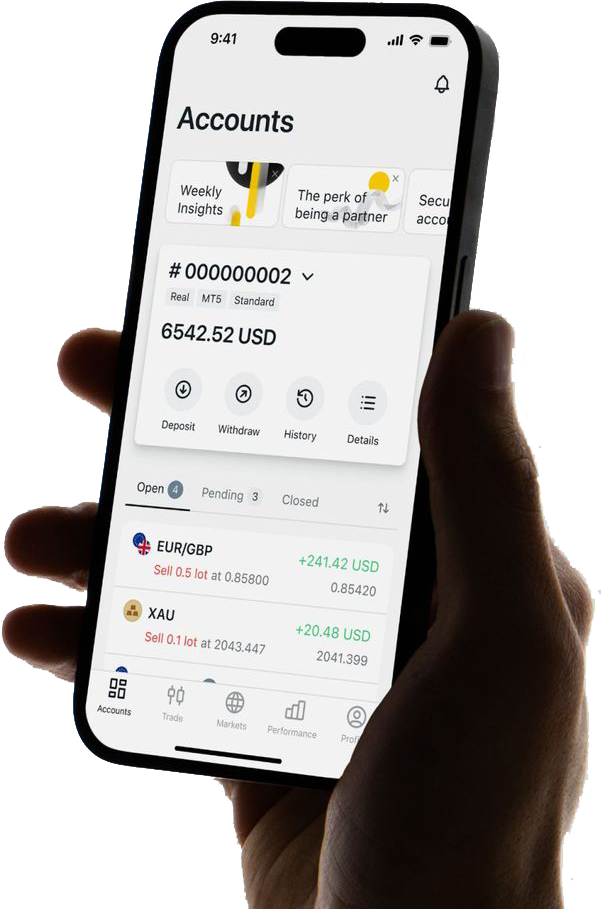
Troubleshooting Common Exness MT4 Issues
In general, using Exness MT4 is straightforward, though traders may encounter some common issues. If you experience connection problems, start by checking your internet connection—try restarting your router or switching to a different network—and make sure you have selected the correct MT4 server on the login screen.
For login issues, verify that you are entering the correct account number, password, and server. If you’ve forgotten your password, you can reset it via the Exness Personal Area. Also, ensure that your trading account isn’t blocked or restricted due to regulatory reasons.
If the platform feels sluggish or unresponsive, consider optimizing MT4 by closing extra charts and disabling unnecessary windows. Reducing the maximum number of bars in your chart settings can also boost performance, and you might try disabling News in the platform settings for faster operation.
When trades aren’t executing as expected, check for potential causes like insufficient margin or market conditions affecting the spread, and make sure your MT4 platform is updated to the latest version. If you continue to experience issues, don’t hesitate to contact Exness support—they’re available around the clock to help resolve any problems.
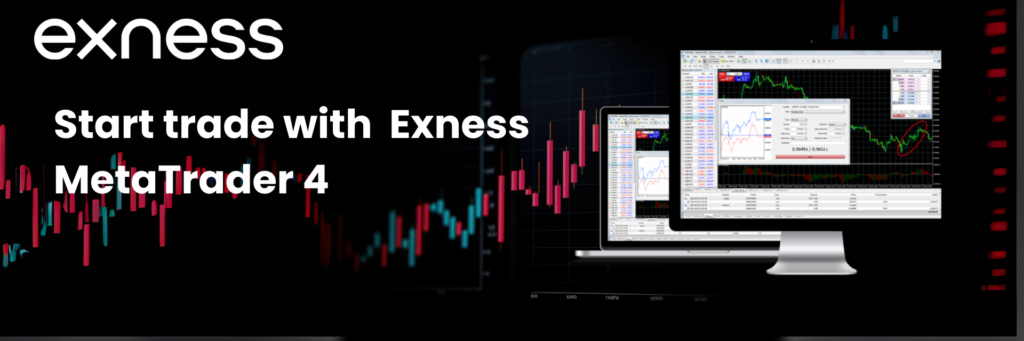
Comparing Exness MT4 to Other Trading Platforms
Exness MetaTrader 4 (MT4) vs. alike Popular Trading platfroms such asMetaTrader5(MT5), Web Terminal and Exnesstrade app, Find the comparison below:
| Feature | MetaTrader 4 (MT4) | MetaTrader 5 (MT5) | Web Terminal | Exness Trade App |
| Execution Types | Market, Instant | Market, Instant, Pending | Market | Market |
| Number of Indicators | 30 | 38 | 24 | 30 |
| Order Types | 4 (Market, Limit, Stop, Trailing) | 6 (Market, Limit, Stop, Trailing, Fill or Kill, Immediate or Cancel) | 4 (Market, Limit, Stop, Trailing) | 4 (Market, Limit, Stop, Trailing) |
| Timeframes | 9 | 21 | 9 | 9 |
| Automated Trading | Yes (Expert Advisors) | Yes (Expert Advisors) | No | No |
| Charting Tools | Advanced | Advanced | Basic | Advanced |
| Supported Assets | Forex, Metals, Cryptocurrencies, Stocks, Indices, Energies | Forex, Metals, Cryptocurrencies, Stocks, Indices, Energies | Forex, Metals, Cryptocurrencies | Forex, Metals, Cryptocurrencies, Stocks, Indices |
| Platform Accessibility | Desktop, Mobile, Web | Desktop, Mobile, Web | Web | Mobile |
| Depth of Market | No | Yes | No | No |
| User Interface | User-friendly | More complex, feature-rich | Simplified | User-friendly |
The MT4 platform provides a straightforward user experience with all the essential trading features to get you started quickly. It supports automated trading with Expert Advisors (EAs) and offers a wide range of technical indicators and charting tools.
In contrast, MT5 offers more advanced functionality than MT4, including additional order types, extended timeframes, and a built-in economic calendar. It also supports Depth of Market (DOM) and a broader array of technical indicators, making it a preferred choice for advanced traders.
The Web Terminal is accessible via a web browser without needing any installation, making it an ideal choice for beginners. Although it has fewer features compared to MT4 and MT5, it’s effective for quick trades and basic analysis.
The Exness Trade App is a mobile platform designed for trading on the go. It features a user-friendly interface and essential trading tools, making it perfect for traders who prefer managing their trades on a smartphone.
Each platform has its strengths, and the best choice ultimately depends on your personal trading style and preferences.
Frequently Asked Questions
Is Exness MT4 free to use?
Yes, Exness MT4 is free to use. You can download and install the platform without any cost.