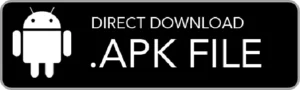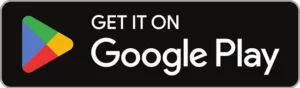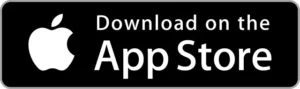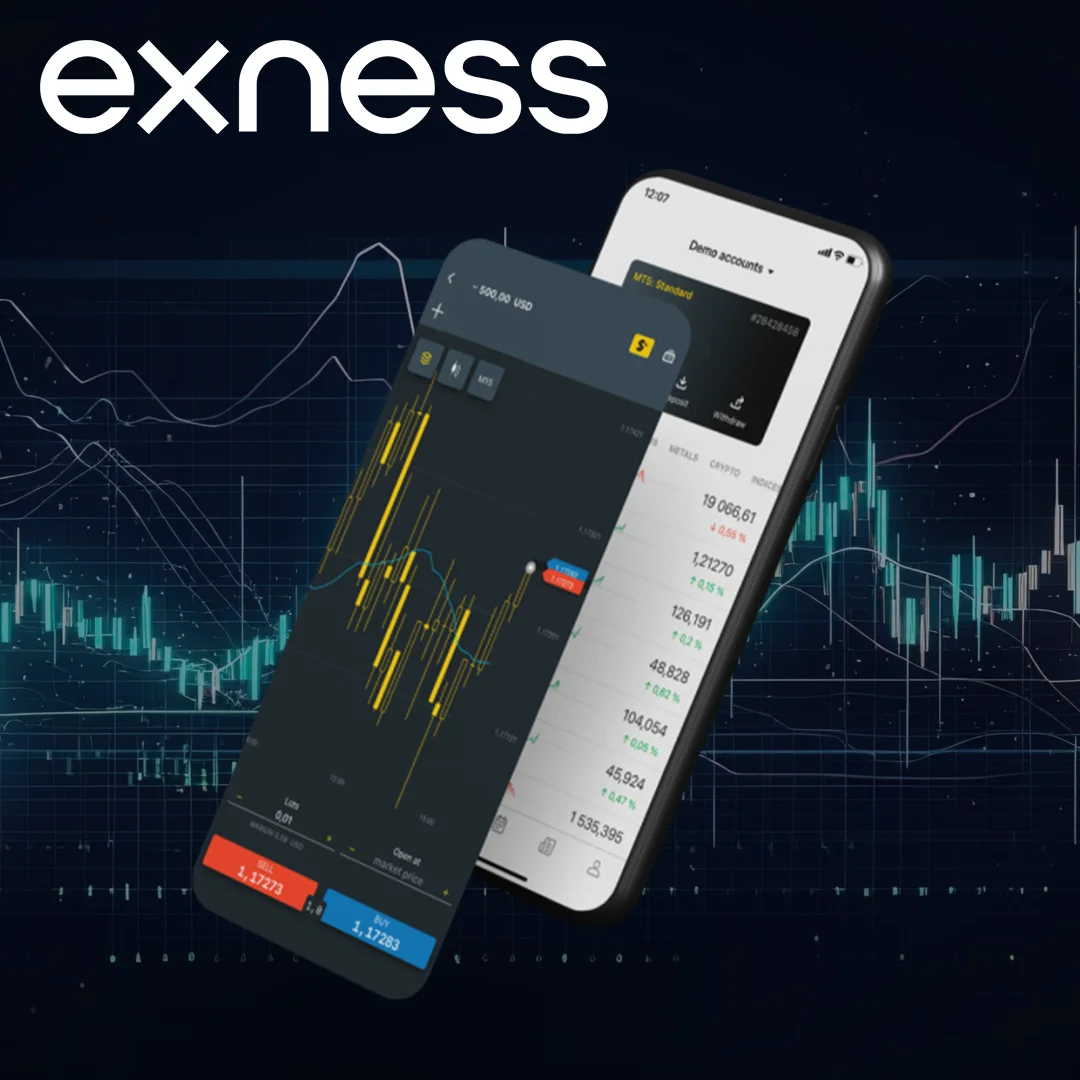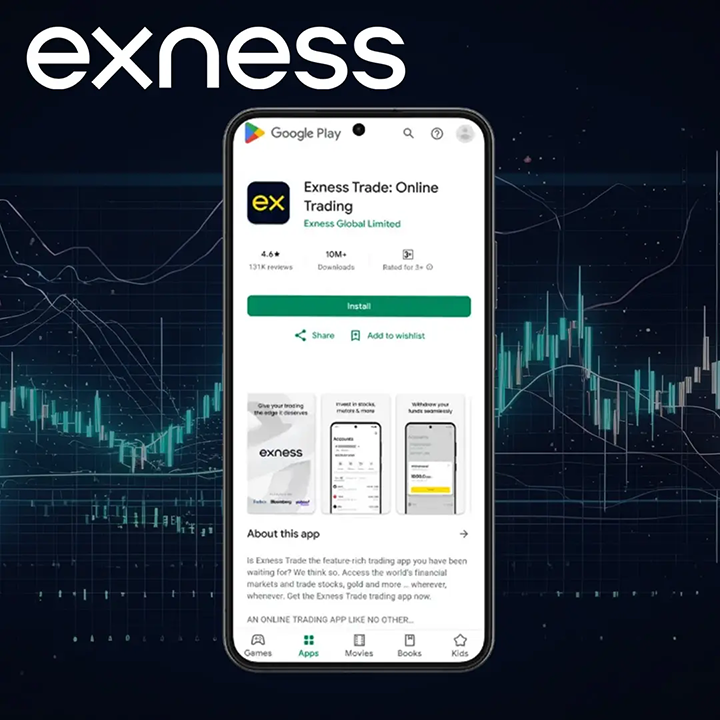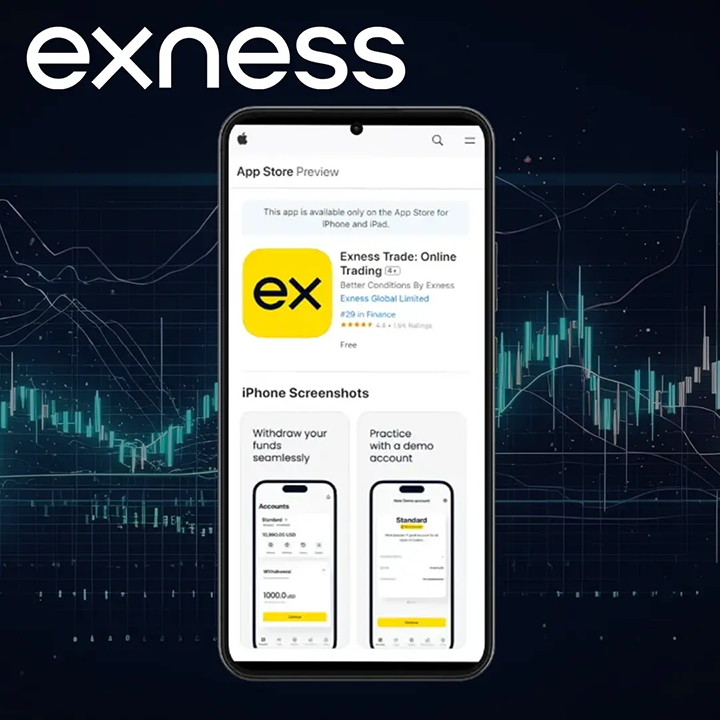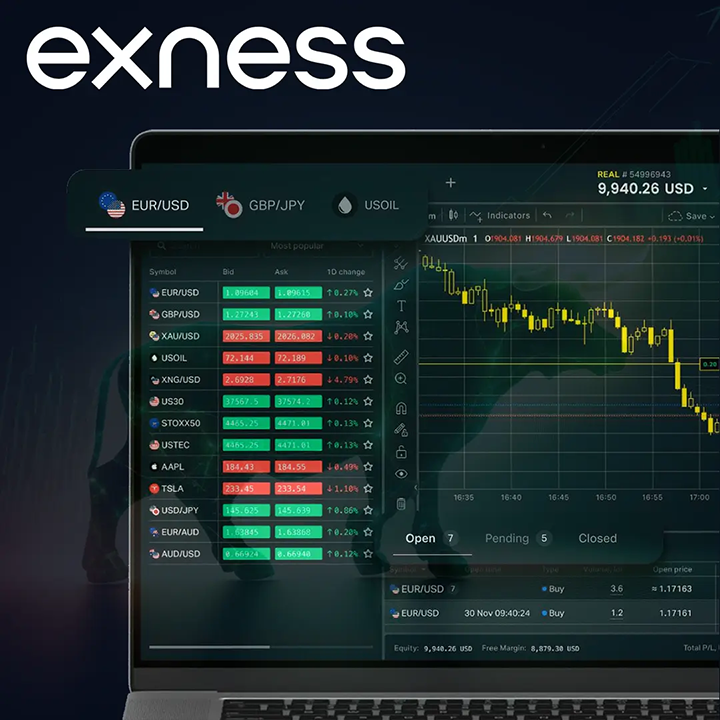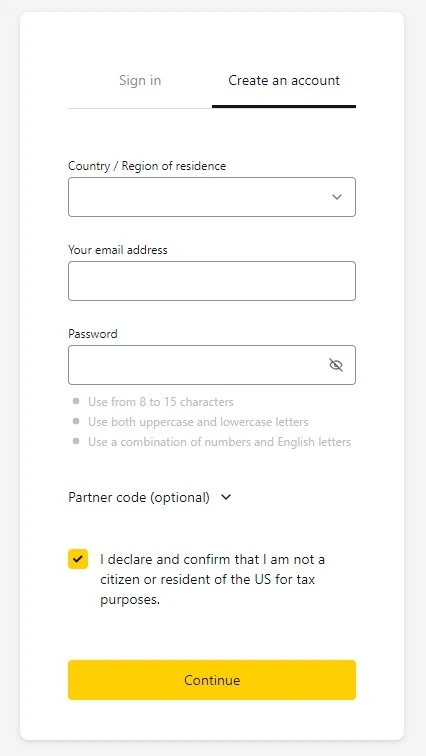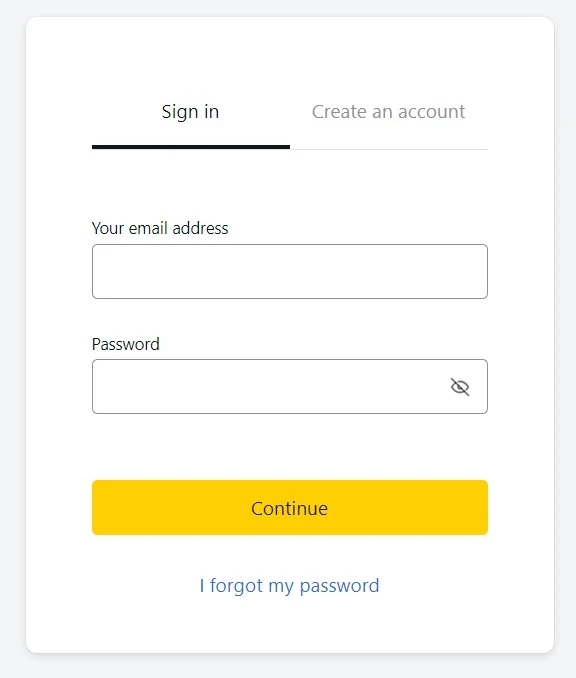What is Exness Trade App?
The Exness Trade App is a mobile application designed for traders of all levels. It offers the same powerful trading tools as desktop platforms, allowing users to execute trades, monitor market conditions, and manage their accounts directly from their phones.
Exness App Overview
The Exness Trade App is designed to deliver a powerful, full-featured trading experience right from your mobile device. Key characteristics include:
| Feature | Description |
| Available on | iOS, Android |
| Developer | Exness Global Limited |
| Rating | 4.7 (133K reviews on Android), 4.4 (1.6K ratings on iOS) |
| System Requirements | Minimum: iOS 14.5, Android 5.0 |
| Price | Free |
| Trading Instruments | Access to over 200 instruments including forex, stocks, and cryptocurrencies |
| Real-Time Quotes | Live updates on all instruments, refreshed every second |
| Trading Execution | Ultra-fast order execution, as low as 25 milliseconds |
| Analytical Tools | 30+ technical indicators, various chart types, integrated economic calendars |
| Account Management | Instant deposits and withdrawals, transaction history, multiple account management |
| Security | Advanced security with two-factor authentication and biometric login |
| Notifications | Push notifications for price alerts, trade executions, and account activity |
| Customer Support | 24/7 in-app customer support with multilingual options and response time under 30 seconds |
| Languages | English, Arabic, French, Hindi, Indonesian, Japanese, Korean, Portuguese, Simplified Chinese, Spanish, Thai, Vietnamese |
Exness APK Download
An APK is a file format used on Android devices to install applications. It enables users to set up apps directly on their phones without needing to download them from an app store.
How to Download and Install Exness APK:
- Enable Installation from Unknown Sources: Go to your device’s settings, select “Security” or “Applications” (this may vary by device), and enable the option to install apps from sources other than the Google Play Store.
- Download the APK File: Visit the official Exness website or a trusted APK provider, locate the APK file for the Exness Trade App, and download it.
- Locate the File: Open your file manager and find the downloaded APK file.
- Install the App: Tap on the APK file and follow the on-screen instructions to complete the installation.
- Open and Log In: Launch the Exness Trade App and log in using your Exness account credentials, or register for a new account.
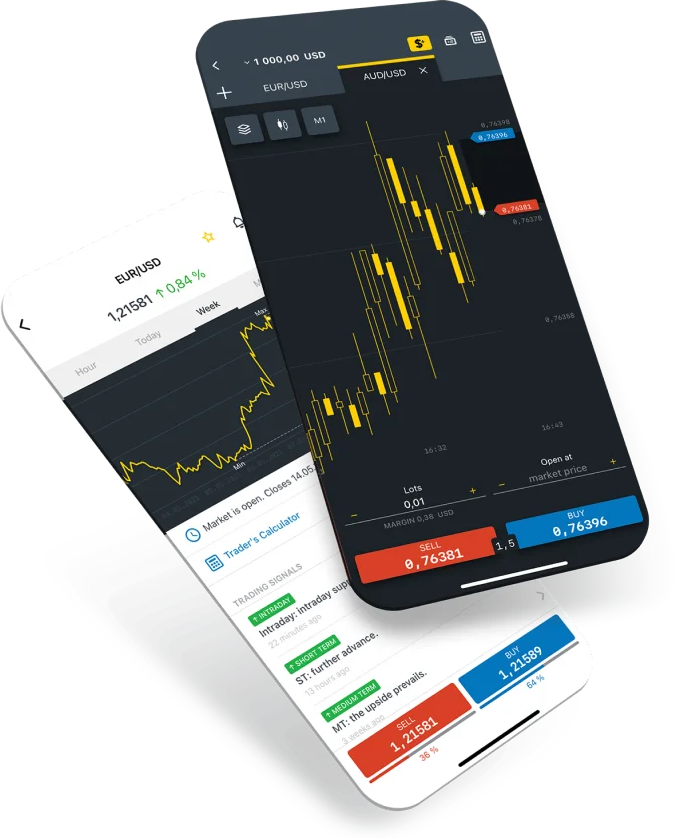
How to Download Exness App
The Exness app is available for a variety of devices, including Android, iOS, and computers (both PC and Mac). Since each platform operates differently, the installation process varies accordingly. Below are the steps to install the Exness app on each device.
Exness App for Android
Google Play Store: Open the Google Play Store on your Android device and search for “Exness Trade.” Once you find the app, select it and tap “Install” to download and install it directly onto your device.
APK Download (Alternative Method): Alternatively, visit the official Exness website or a trusted third-party site to download the APK file. Before proceeding, ensure your device allows installations from unknown sources (found under Settings > Security > Unknown Sources). Then, download and open the APK file to install the app.
Exness App for iOS
Apple App Store:
- Open the App Store on your iPhone or iPad.
- Search for “Exness Trade” and select the official app from the results.
- Tap “Get” followed by “Install,” and authenticate if prompted to start the installation.
- Once the app is installed, open it and log in or register.
Exness App for PC and Mac
For PC (Windows):
Head over to the Exness website and find the Tools or Trading Platforms section. Download either MetaTrader 4 or MetaTrader 5 for Windows, then run the installer and follow the on-screen instructions to set up the platform. Once the installation is complete, launch the platform and log in with your Exness account credentials.
For Mac:
Visit the Exness website to download the Mac version of either MT4 or MT5. Since macOS may require extra steps for installing software outside the App Store, be sure to adjust your system’s security settings if needed. Open the downloaded file and drag the MetaTrader app into your Applications folder. Finally, open MetaTrader from your Applications folder and log in with your Exness account details.
How to Trade on Exness App
Using the Exness app to trade involves several key steps. First, create and log into your account, then deposit your initial funds. Below is a comprehensive guide to help you get started with the Exness app.
Creating an Account on Exness App
- Download the App: If you haven’t already, download the Exness Trade app from the Google Play Store or Apple App Store.
- Open the App: Launch the Exness app on your device.
- Register: Tap on the “Register” or “Sign Up” button, then follow the prompts to enter your email address, phone number, and other required personal details. Create a secure password and accept the terms and conditions to complete the registration process.
- Verify Your Account: To fully activate your account and access all features, verify your identity and address by uploading the necessary documents, such as a government-issued ID and a recent utility bill.
Logging into Exness App
- Open the App: Start the Exness Trade app on your mobile device.
- Enter Login Details: Input your registered email and password in the provided fields.
- Secure Login: Complete any required security verifications, such as CAPTCHA or two-factor authentication.
- Access Your Dashboard: Once logged in, you will be directed to your main account dashboard where you can manage trades, view account statistics, and adjust settings.
Making Your First Deposit in the Exness App
- Navigate to the Deposit Section: From your account dashboard, tap on the “Deposit” or “Add Funds” option.
- Select Payment Method: Choose your preferred deposit method from the available options, such as bank transfers, credit/debit cards, or e-wallets.
- Enter Deposit Amount: Specify the amount you wish to deposit, ensuring it meets any minimum deposit requirements.
- Complete the Transaction: Follow the instructions to authorize and finalize your deposit, which may involve logging into your payment provider’s service or confirming transaction details.
- Check Your Account Balance: Once the deposit is processed, your account balance will update, and you can start trading.
Troubleshooting Exness App
When using the Exness app, you might encounter issues that require troubleshooting. Here are common concerns and solutions:
- App Not Working: Ensure your device is connected to the internet. Try restarting the app or your device to resolve any temporary glitches.
- Login Issues: Verify that you’re using the correct login credentials. If you’ve forgotten your password, use the password recovery option within the app.
- Deposit Issues: Double-check that your payment details are entered correctly. If problems persist, reach out to Exness support for further assistance.
Is Exness App Legal to Use?
Yes, the Exness app is a reliable platform for trading in numerous regions. It complies with regulatory standards set by major financial authorities, such as CySEC in Cyprus and the FCA in the UK. However, users should confirm that online trading is permitted in their country before getting started.
Updating Exness App
Keeping your Exness app up to date is crucial for security and functionality:
- Check for Updates: Regularly visit the Google Play Store or Apple App Store to see if there are any new versions of the Exness app.
- Enable Automatic Updates: Activate automatic updates on your device to ensure the app stays current without requiring manual checks.
- Download and Install Updates: When an update is available, follow the on-screen instructions to download and install it, ensuring optimal security and functionality.

Exness App Security Measures
Exness prioritizes security with several measures:
- Two-Factor Authentication (2FA): Adds an extra security layer beyond your standard password.
- Encryption: Protects your sensitive data by encrypting all transmissions.
- Regular Audits: Undergoes frequent security reviews to identify and fix potential vulnerabilities.
Comparison Exness Trade App with Other Mobile Platforms
Comparison of Exness Trade App vs. Exness MT4/MT5 Mobile Platforms
| Feature | Exness Trade App | Exness MT4 Mobile | Exness MT5 Mobile |
|---|---|---|---|
| User Interface | Modern and intuitive | Standard MT4 interface | Enhanced, modern interface |
| Trading Instruments | Forex, stocks, cryptos, etc. | Primarily forex and CFDs | Forex, stocks, cryptos, etc. |
| Analytical Tools | Basic charting and analysis | Advanced charting tools | More advanced than MT4 |
| Execution Speed | Fast | Fast, depends on connection | Slightly faster than MT4 |
| Accessibility | Very accessible for beginners | Requires some trading knowledge | Requires familiarity with MT5 |
| Customization | Limited customization | High customization options | Highest level of customization |
| Security Measures | High-level security features | Standard MT encryption | Enhanced encryption standards |
The Exness Trade App is ideal for beginners and traders who appreciate simplicity and efficiency. Its intuitive interface delivers all the essential features needed for effective trading. In contrast, the Exness MT4 and MT5 Mobile apps are geared toward experienced traders seeking a more robust platform with advanced trading tools, focusing on forex, CFDs, and a wider range of markets.
Exness App FAQs
What is Exness App?
The Exness App is a mobile trading platform designed to allow traders to access financial markets, manage accounts, execute trades, and analyze markets directly from their smartphones. It offers a user-friendly interface with various trading tools and resources.